Useful Tip:
It may take a few times, to begin the first time. Depends on your system configuration and internet speed.
Right-click the vidoo App desktop shortcut icon, then click Run as administrator.
The vidoo App will always check for the dependency packages when running the application.
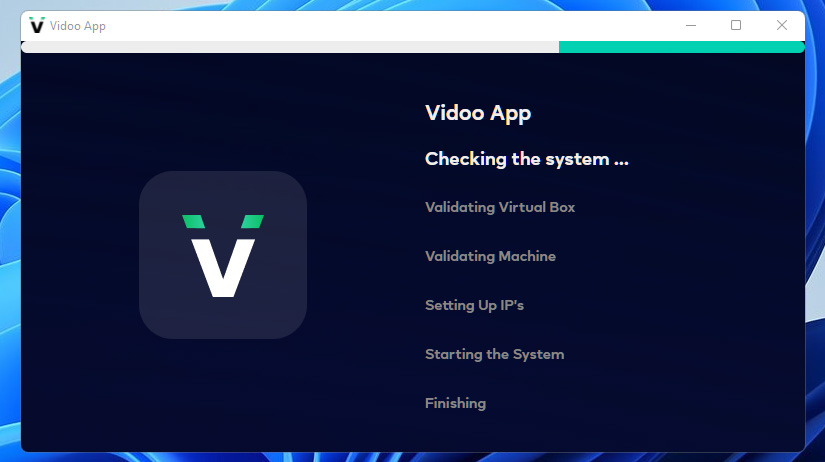
It may take a few times, to begin the first time. Depends on your system configuration and internet speed.
The vidoo App login screen appears
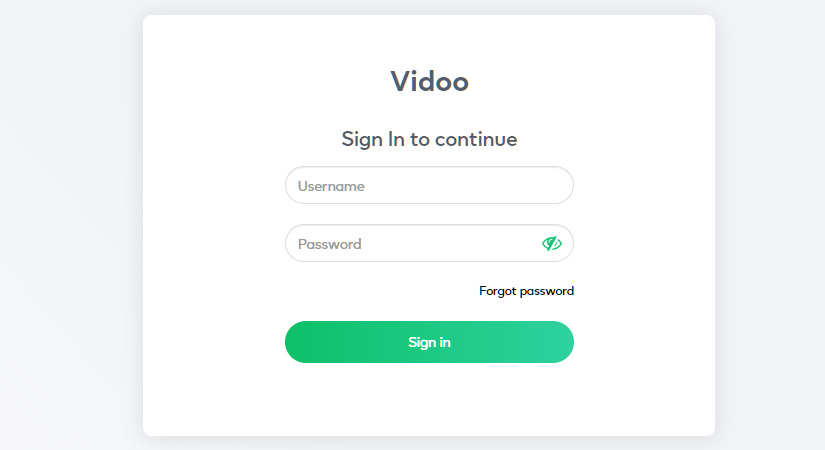
Fill in the following fields, then click Sign up to proceed.
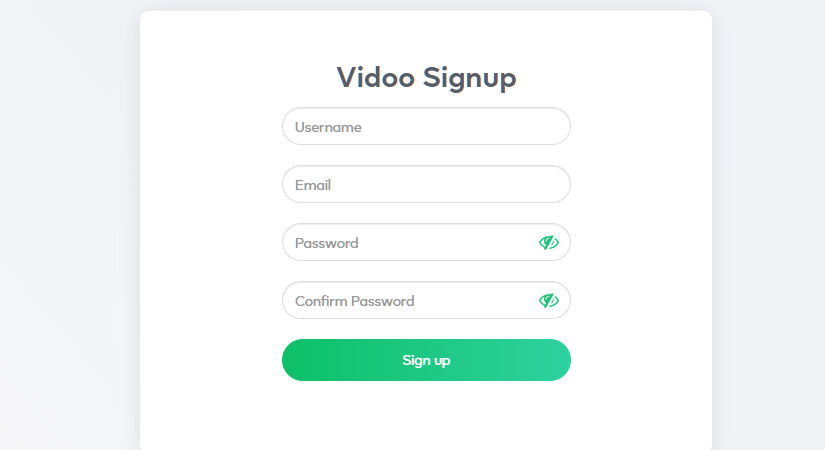
Click Confirm to continue, then check for the email validation sent to your registered email address.
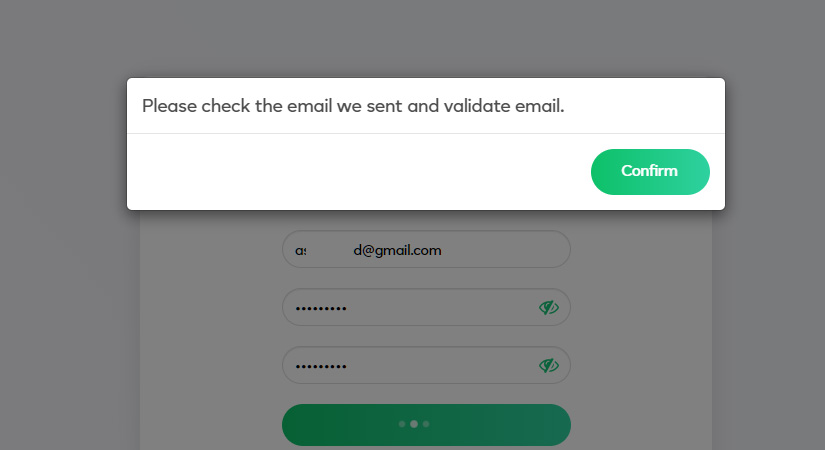
After receiving the following notification, click on the Click here to validate link to finish setting up your vidoo account.
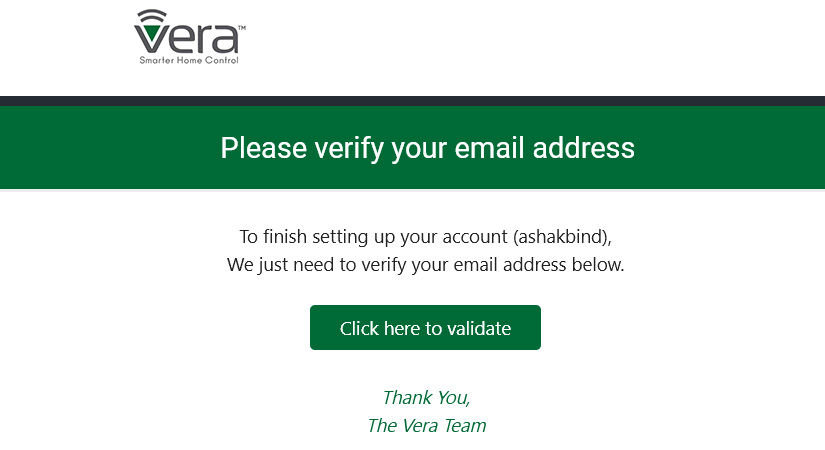
Sign in to vidoo App using your verified account.
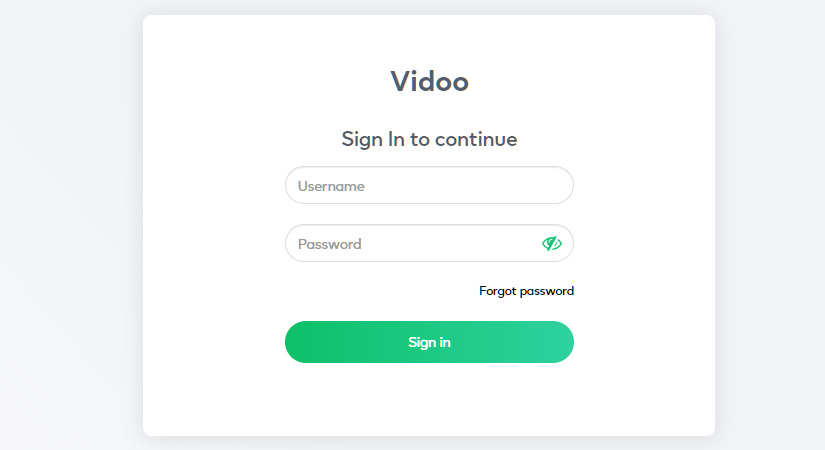
If the email address verification is not confirmed, then you cannot use your registered vidoo account to log in.