Useful Tip:
It may take some time to start first time. Depends on your system configuration and internet speed.
Click on Vidoo app icon to run the app.
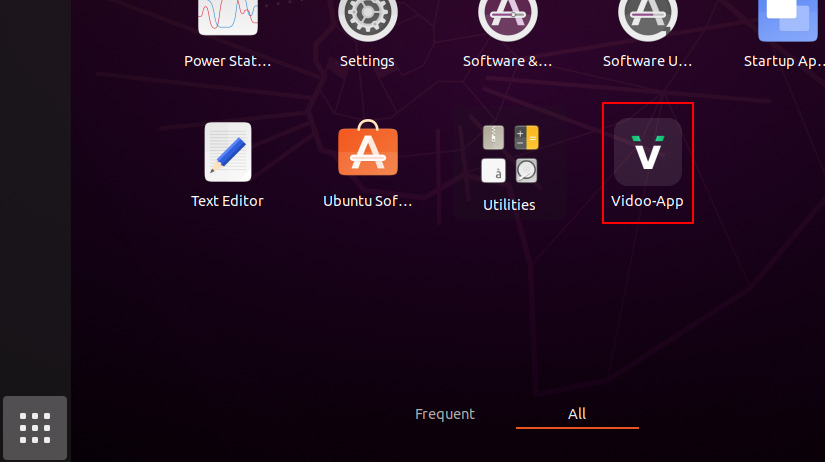
You may asked to enter linux password to provide super user privileges
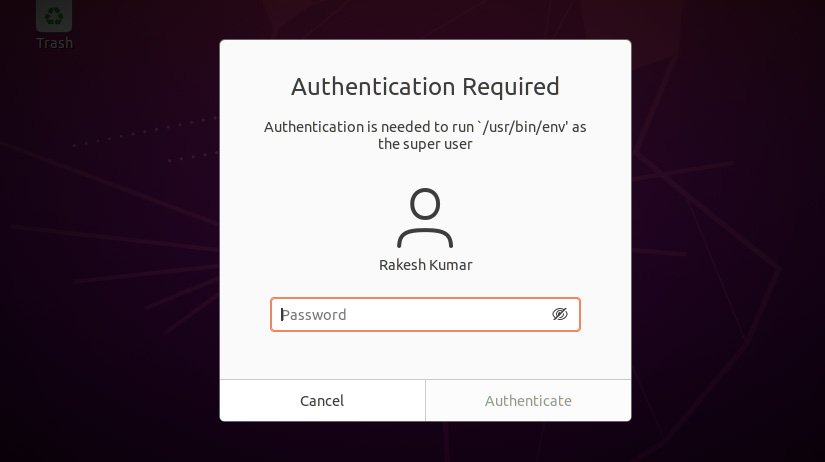
The vidoo App will always check for the dependency packages when running the application.
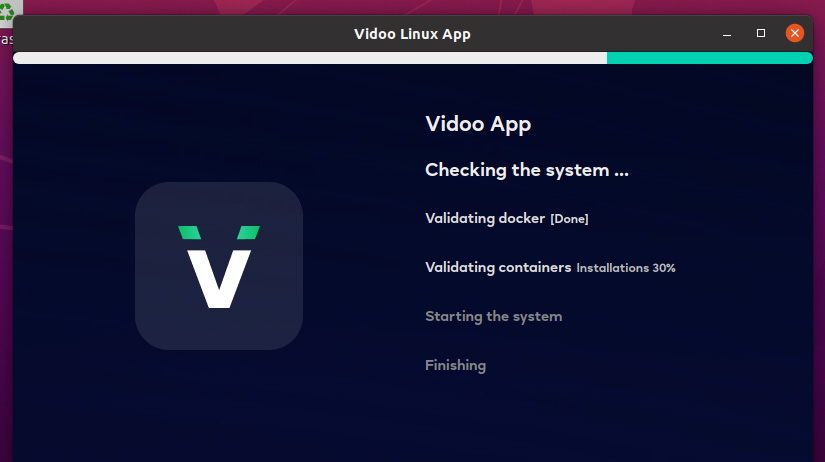
It may take some time to start first time. Depends on your system configuration and internet speed.
The vidoo App login screen appears
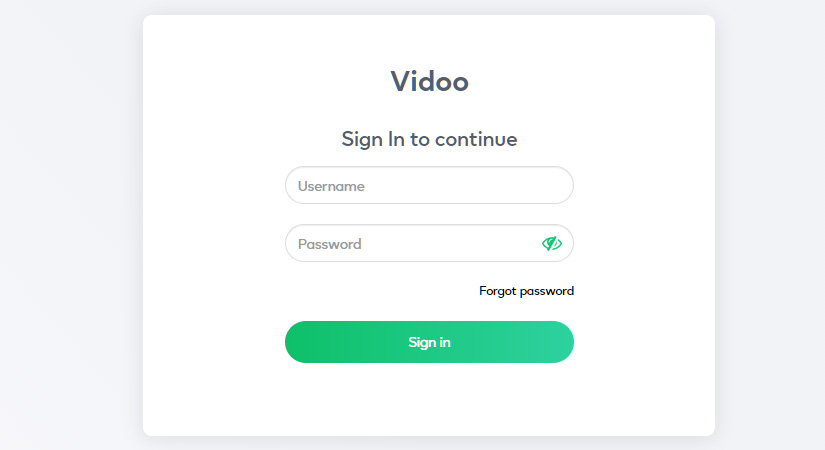
Fill in the following fields, then click Sign up to proceed.
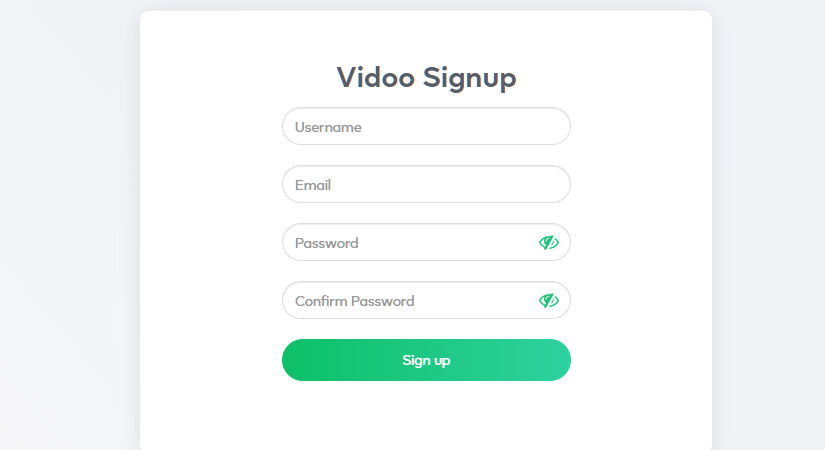
Click Confirm to continue, then check for the email validation sent to your registered email address.
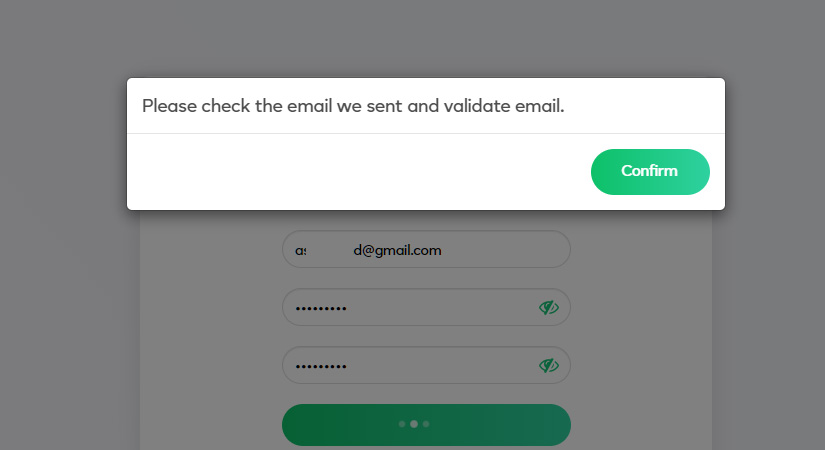
After receiving the following notification, click on the Click here to validate link to finish setting up your vidoo account.
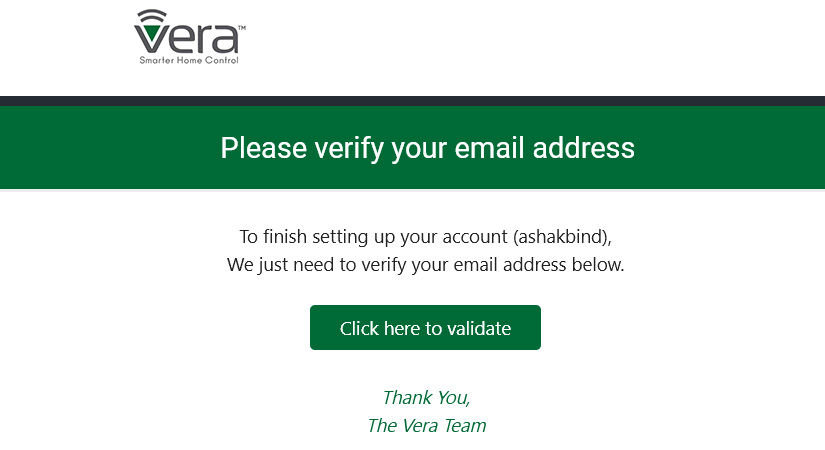
Sign in to vidoo App using your verified account.
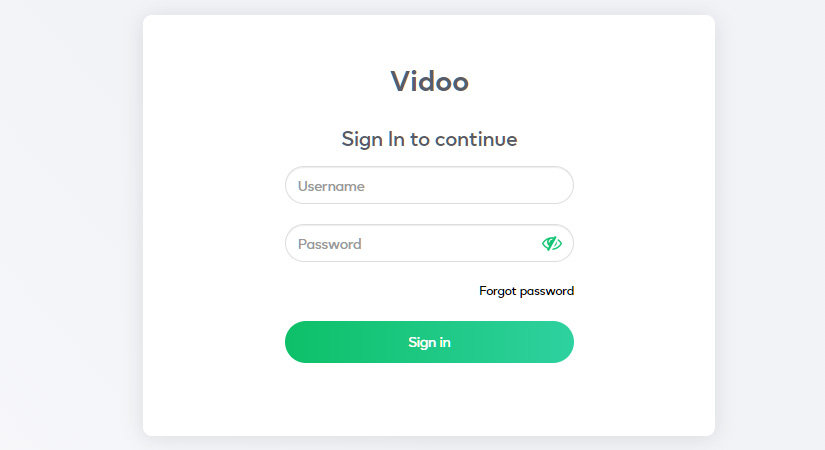
If the email address verification is not confirmed, then you cannot use your registered vidoo account to log in.